Before you can add Google Drive as a connected app in Kinde, you need to set up the API connection by following all these steps.
This is Step 2 of the Kinde Connected apps setup topic.
- Sign in to Google and go to the Google Cloud Console https://console.cloud.google.com/apis.
- In the Enabled APIs and services section, select Create project.
- Give the project a name and location (optional).
- Select Save. You’ll be redirected to the project dashboard.
You need to configure consent to update scopes before creating the OAuth client ID.
- Select Configure Consent Screen.
- Select the User type: Internal or External. This will usually be Internal for Google Workspaces.
- Select Create. You’ll be prompted to follow the app registration process.
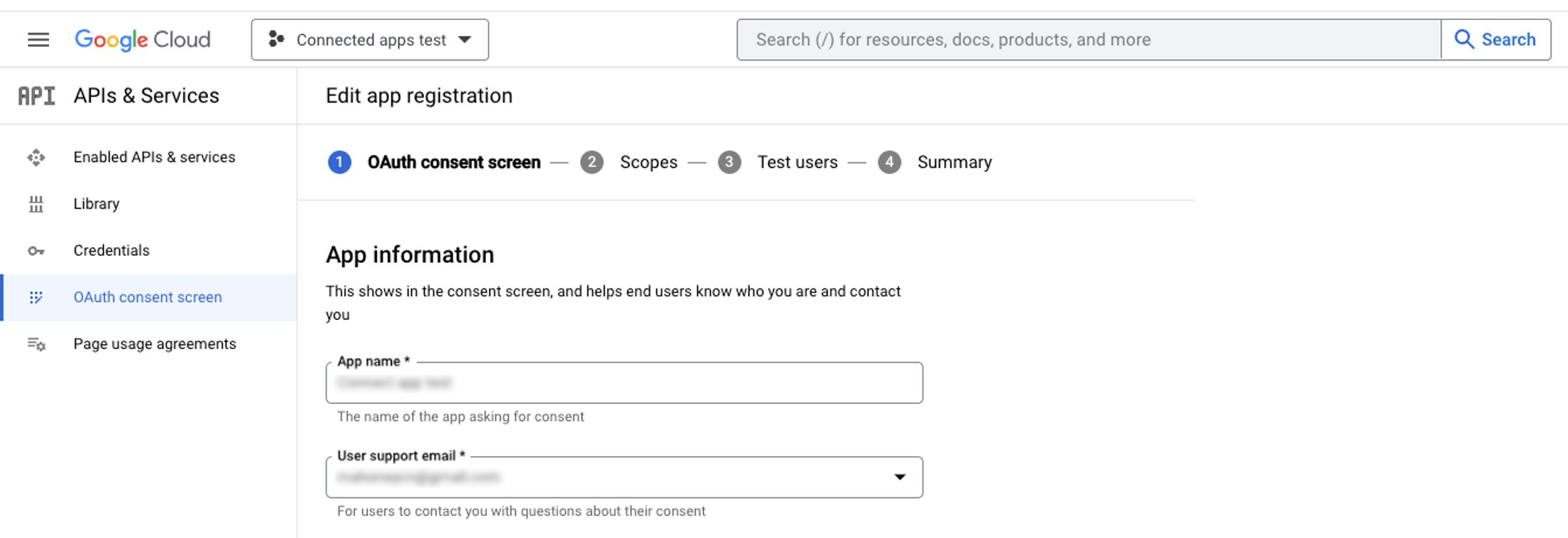
- Enter the app information, including:
- App name
- User support email
- App domain information, including privacy links and terms. If prompted, add Authorized domains.
- Developer contact information
- Select Save and continue.
- Select Add or remove scopes. A panel slides out on the right.
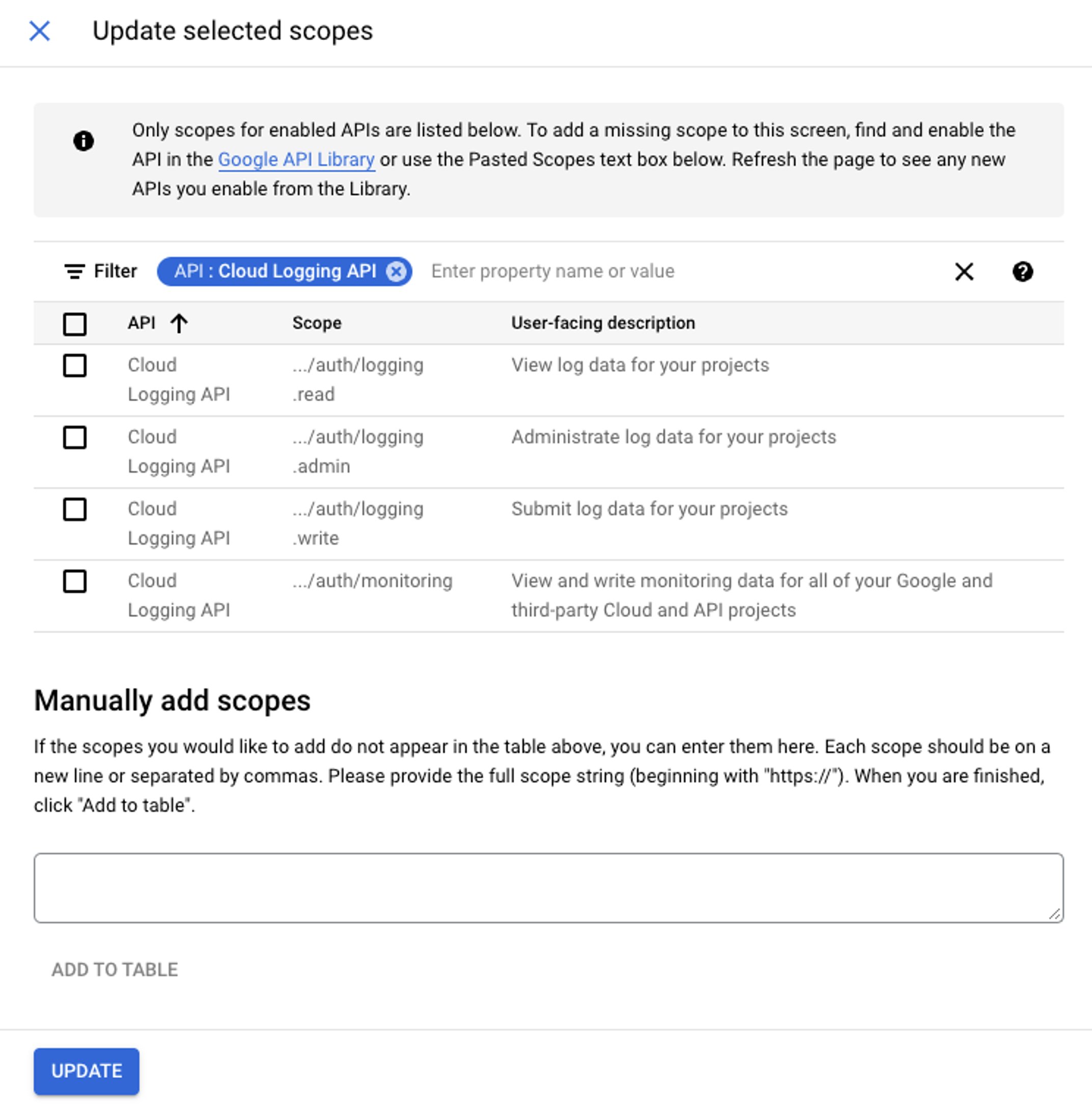
- Browse the list and select scopes you want to include by selecting the checkbox. You can also filter the list or add scopes manually. See the full list of available scopes. For a scope to be accessed by Kinde, it needs to be selected in this list.
- When you have finished selecting scopes, select Update.
- Select Save and continue.
- If you want, you can add test users, but you don’t have to.
- Select Credentials in the left hand menu.
- Select + create credentials > OAuth client ID.
- Select the application type and enter a name.
- If you want, add Authorized JavaScript origins
- Add Authorized redirect URIs. Enter your Kinde callback URL. E.g.
https://yourdomain.kinde.com/connected_apps/callback
- Select Create. A modal appears with your Client ID and Client Secret.
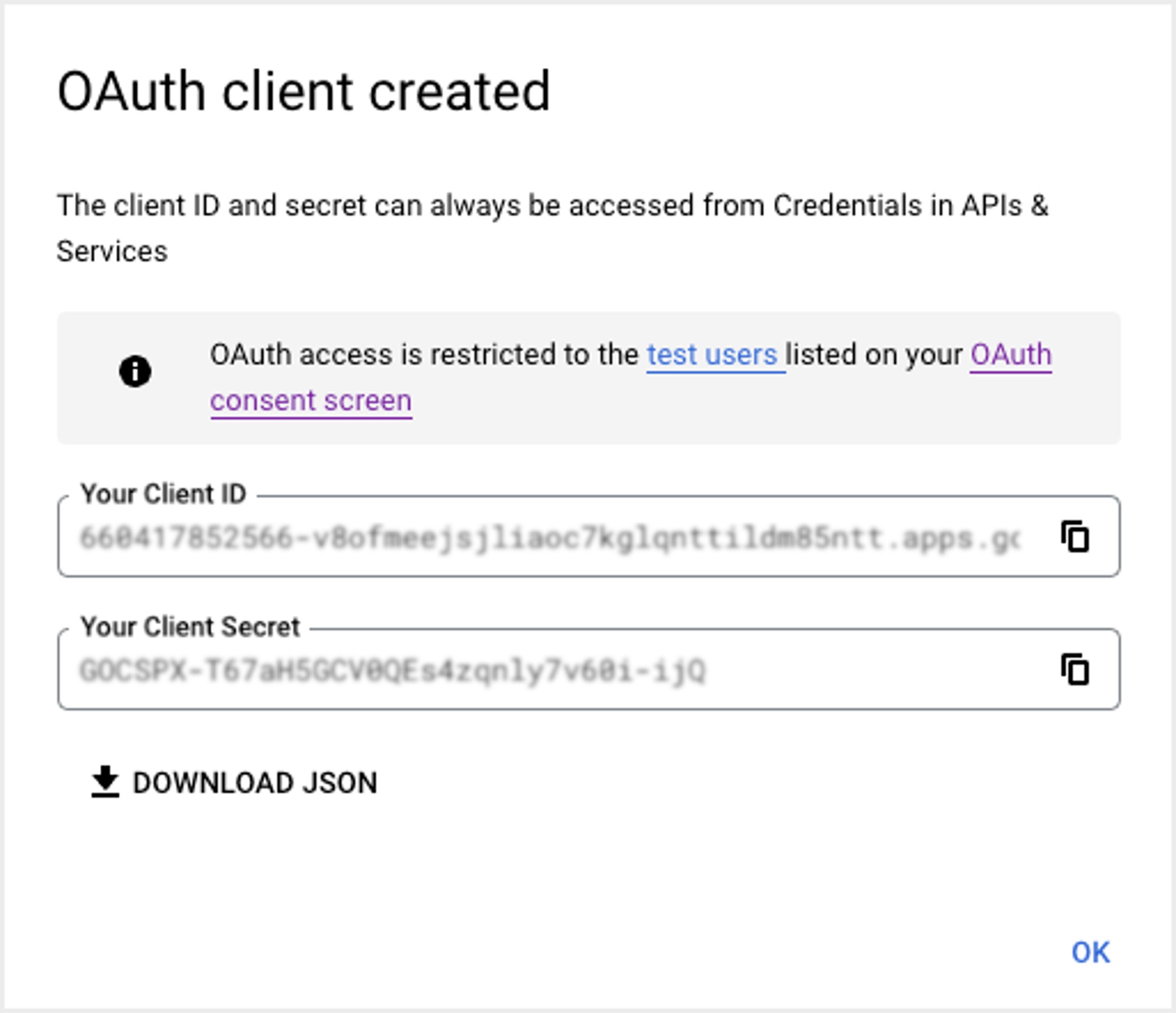
- Copy these details immediately somewhere you can access them later for entering in Kinde. You can also download them as a JSON file.
- On the API and Services page (where you have setup your Google client), in the Enable APIs and Services section, select Enable APIs and Services.
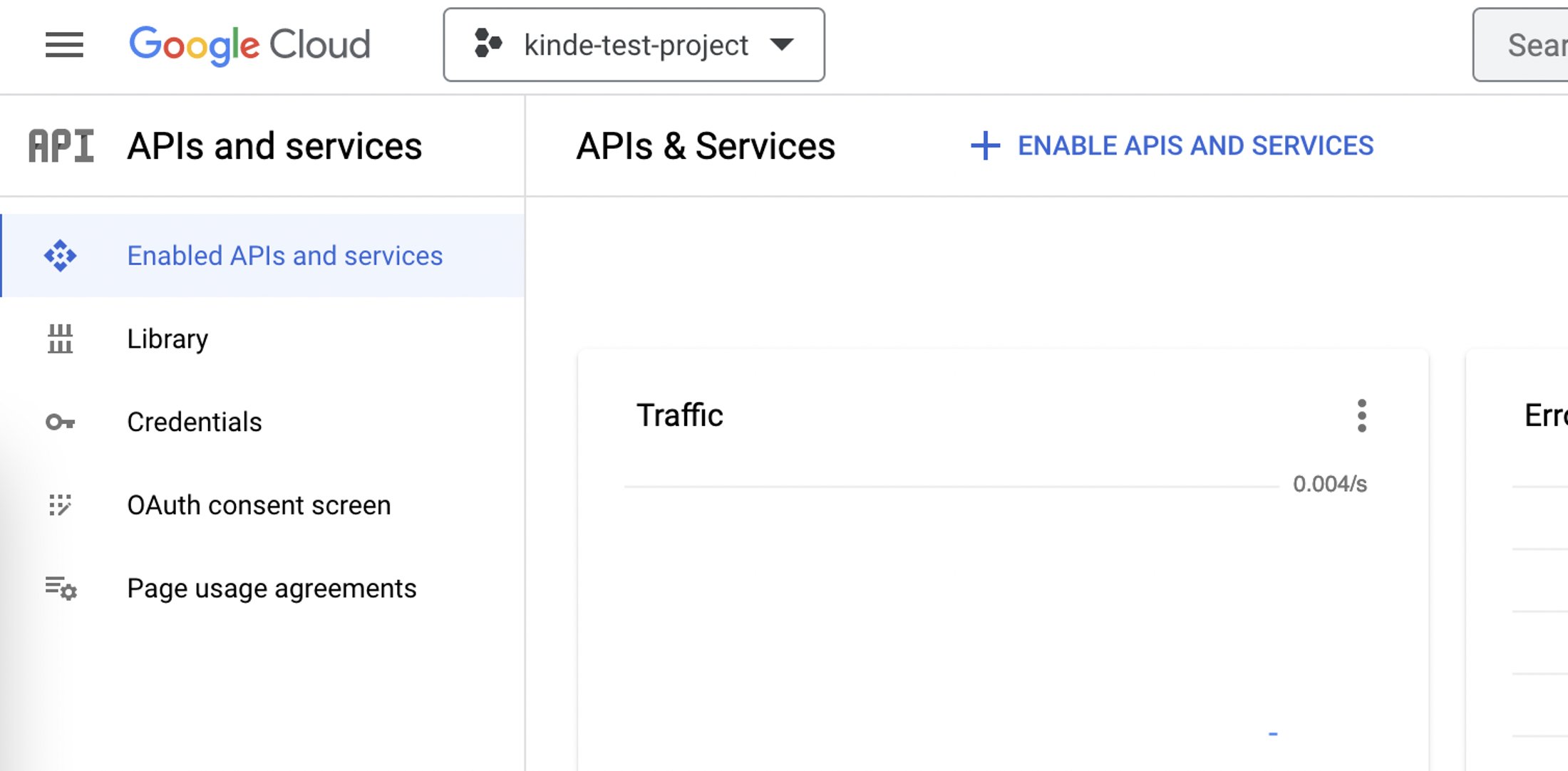
- Search for Drive, then select the search result for Google Drive API.
- Click Enable. This can take a few seconds to enable.
- Finish setting up the connection in Kinde by following Step 3: Configure the connected app in Kinde.